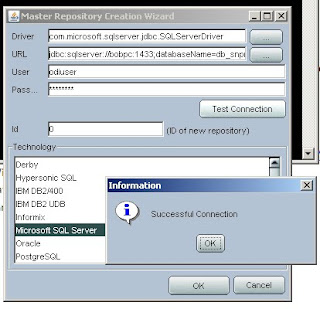1. Download Oracle Data Indicator Software from http://edelivery.oracle.com/
2. Check the Windows system, to see if it is 64 bit or 32 bit.
3. Download Java JDK 1.6 the Java JDK is installed C:\Program Files\Java\jdk1.6.0_18
4. Java Environment Variable setting, set ODI_JAVA_HOME = C:\Program Files\Java\jdk1.6.0_18
5. Install the ODI software in Windows system
6. Download Java JDBC driver for SQL Server, sqljdbc_2.0.1803.100_enu.exe, extract it and copy the files to C:\OraHome_1\oracledi\drivers folder
7. Delete the sqljdbc.jar but keep the sqljdbc4.jar file, because the sqljdbc4.jar is the correct driver file for ODI SQL JDBC linksqljdbc4.jar and sqljdbc.jar.
Note:
For JDK5 – use sqljdbc.jar
for JDK6 – use sqljdbc4.jar
8. Create ODI Master Repository using Repository Management
3/20/10
3/18/10
SQL Server file system backup and recovery method
1. ntbackup command to backup the SQL file system
2. reg command to backup the windows registry
Important: when we recover file system from file system backup, first DELETE the files that have been damaged or maybe damaged, otherwise, the existing file will NOT be recoverred from the backup, this is very important!
Example: Suppose, the SQL Master database is damaged, and the SQL server cannot be started. Here is the steps: Open the C:\Program Files\Microsoft SQL Server\MSSQL.1\MSSQL\Data folder, for all of the files that have new time stamps after the existing backup time, move them to a temp folder, or simply delete all of the files in C:\Program Files\Microsoft SQL Server\MSSQL.1\MSSQL\Data folder. This will force a clean recovery. And then,use ntbackup command line to recover the C:\Program Files\Microsoft SQL Server\MSSQL.1\MSSQL\Data folder from the backup.
-----------
Below is the script for backup the SQL file systems:
@ECHO OFF
REM --------------------------------------------------------------------------------
REM Procedure Name: BackupSQLFileSystem.bat
REM Created By: Bob Wang
REM Creation Date: 17-Mar-2010
REM Functionality: 1. backup SQL File System
REM 2. backup hKEY_LOCAL_MACHINE registries
REM
REM Modification History:
REM ---------------------------------------------------------------------------------
@for /f "Tokens=1-4 Delims=/ " %%i in ('date /t') do @set dt=%%i-%%j-%%k-%%l
@for /f "Tokens=1" %%i in ('time /t') do @set tm=-%%i
@set tm=%tm::=-%
@set dtt=%dt%%tm%
@echo SQL file system full backup set: %dtt%.
@echo Please wait...
@C:\WINDOWS\system32\ntbackup.exe backup "@C:\download\GoLive\SQL Server\set_SQL.bks" /a /d "Backup %dtt%" /v:no /r:no /rs:no /hc:off /m copy /j "%dtt%" /l:s /f "C:\SQL Server Backup\SQLFileSystemBackup %dtt%.bkf"
@ECHO eXPORT HKEY_LOCAL_MACHINE registries ..
@C:\WINDOWS\system32\REG.exe EXPORT HKLM "C:\SQL Server Backup\HKEY_LOCAL_MACHINE_Backup %dtt%.reg"
-----------------------------
The improved code:
@ECHO OFF
REM --------------------------------------------------------------------------------
REM Procedure Name: BackupSQLFileSystem.bat
REM Created By: Bob Wang
REM Creation Date: 17-Mar-2010
REM Functionality: 1. backup SQL File System
REM 2. backup hKEY_LOCAL_MACHINE registries
REM
REM Modification History:
REM ---------------------------------------------------------------------------------
@set path1="C:\WINDOWS\system32\ntbackup.exe"
@set path2="@C:\download\GoLive\SQL Server\set_SQL.bks"
@set path3="C:\SQL Server Backup\SQLFileSystemBackup %dtt%.bkf"
@set path4="C:\SQL Server Backup\HKEY_LOCAL_MACHINE_Backup %dtt%.reg"
@for /f "Tokens=1-4 Delims=/ " %%i in ('date /t') do @set dt=%%i-%%j-%%k-%%l
@for /f "Tokens=1" %%i in ('time /t') do @set tm=-%%i
@set tm=%tm::=-%
@set dtt=%dt%%tm%
@echo SQL file system full backup set: %dtt%.
@echo Please wait...
@%path1% backup %path2% /a /d "Backup %dtt%" /v:no /r:no /rs:no /hc:off /m copy /j "%dtt%" /l:s /f %path3%
@ECHO eXPORT HKEY_LOCAL_MACHINE registries ..
@C:\WINDOWS\system32\REG.exe EXPORT HKLM %path4%
2. reg command to backup the windows registry
Important: when we recover file system from file system backup, first DELETE the files that have been damaged or maybe damaged, otherwise, the existing file will NOT be recoverred from the backup, this is very important!
Example: Suppose, the SQL Master database is damaged, and the SQL server cannot be started. Here is the steps: Open the C:\Program Files\Microsoft SQL Server\MSSQL.1\MSSQL\Data folder, for all of the files that have new time stamps after the existing backup time, move them to a temp folder, or simply delete all of the files in C:\Program Files\Microsoft SQL Server\MSSQL.1\MSSQL\Data folder. This will force a clean recovery. And then,use ntbackup command line to recover the C:\Program Files\Microsoft SQL Server\MSSQL.1\MSSQL\Data folder from the backup.
-----------
Below is the script for backup the SQL file systems:
@ECHO OFF
REM --------------------------------------------------------------------------------
REM Procedure Name: BackupSQLFileSystem.bat
REM Created By: Bob Wang
REM Creation Date: 17-Mar-2010
REM Functionality: 1. backup SQL File System
REM 2. backup hKEY_LOCAL_MACHINE registries
REM
REM Modification History:
REM ---------------------------------------------------------------------------------
@for /f "Tokens=1-4 Delims=/ " %%i in ('date /t') do @set dt=%%i-%%j-%%k-%%l
@for /f "Tokens=1" %%i in ('time /t') do @set tm=-%%i
@set tm=%tm::=-%
@set dtt=%dt%%tm%
@echo SQL file system full backup set: %dtt%.
@echo Please wait...
@C:\WINDOWS\system32\ntbackup.exe backup "@C:\download\GoLive\SQL Server\set_SQL.bks" /a /d "Backup %dtt%" /v:no /r:no /rs:no /hc:off /m copy /j "%dtt%" /l:s /f "C:\SQL Server Backup\SQLFileSystemBackup %dtt%.bkf"
@ECHO eXPORT HKEY_LOCAL_MACHINE registries ..
@C:\WINDOWS\system32\REG.exe EXPORT HKLM "C:\SQL Server Backup\HKEY_LOCAL_MACHINE_Backup %dtt%.reg"
-----------------------------
The improved code:
@ECHO OFF
REM --------------------------------------------------------------------------------
REM Procedure Name: BackupSQLFileSystem.bat
REM Created By: Bob Wang
REM Creation Date: 17-Mar-2010
REM Functionality: 1. backup SQL File System
REM 2. backup hKEY_LOCAL_MACHINE registries
REM
REM Modification History:
REM ---------------------------------------------------------------------------------
@set path1="C:\WINDOWS\system32\ntbackup.exe"
@set path2="@C:\download\GoLive\SQL Server\set_SQL.bks"
@set path3="C:\SQL Server Backup\SQLFileSystemBackup %dtt%.bkf"
@set path4="C:\SQL Server Backup\HKEY_LOCAL_MACHINE_Backup %dtt%.reg"
@for /f "Tokens=1-4 Delims=/ " %%i in ('date /t') do @set dt=%%i-%%j-%%k-%%l
@for /f "Tokens=1" %%i in ('time /t') do @set tm=-%%i
@set tm=%tm::=-%
@set dtt=%dt%%tm%
@echo SQL file system full backup set: %dtt%.
@echo Please wait...
@%path1% backup %path2% /a /d "Backup %dtt%" /v:no /r:no /rs:no /hc:off /m copy /j "%dtt%" /l:s /f %path3%
@ECHO eXPORT HKEY_LOCAL_MACHINE registries ..
@C:\WINDOWS\system32\REG.exe EXPORT HKLM %path4%
SQL backup Script
DECLARE @name VARCHAR(50) -- database name
DECLARE @path VARCHAR(256) -- path for backup files
DECLARE @fileName VARCHAR(256) -- filename for backup
DECLARE @fileDate VARCHAR(20) -- used for file name
SET @path = 'C:\Backup\'
SELECT @fileDate = CONVERT(VARCHAR(20),GETDATE(),112)
DECLARE db_cursor CURSOR FOR
SELECT name
FROM master.dbo.sysdatabases
WHERE name NOT IN ('master','model','msdb','tempdb')
OPEN db_cursor
FETCH NEXT FROM db_cursor INTO @name
WHILE @@FETCH_STATUS = 0
BEGIN
SET @fileName = @path + @name + '_' + @fileDate + '.BAK'
BACKUP DATABASE @name TO DISK = @fileName
FETCH NEXT FROM db_cursor INTO @name
END
CLOSE db_cursor
DEALLOCATE db_cursor
DECLARE @path VARCHAR(256) -- path for backup files
DECLARE @fileName VARCHAR(256) -- filename for backup
DECLARE @fileDate VARCHAR(20) -- used for file name
SET @path = 'C:\Backup\'
SELECT @fileDate = CONVERT(VARCHAR(20),GETDATE(),112)
DECLARE db_cursor CURSOR FOR
SELECT name
FROM master.dbo.sysdatabases
WHERE name NOT IN ('master','model','msdb','tempdb')
OPEN db_cursor
FETCH NEXT FROM db_cursor INTO @name
WHILE @@FETCH_STATUS = 0
BEGIN
SET @fileName = @path + @name + '_' + @fileDate + '.BAK'
BACKUP DATABASE @name TO DISK = @fileName
FETCH NEXT FROM db_cursor INTO @name
END
CLOSE db_cursor
DEALLOCATE db_cursor
3/16/10
Map IP address to Host Name
You can ping the server IP address, but cannot ping the host name of the server.
Solution: add record in the client host file. The host file is located at \windows\system32\drivers\etc\*
----------------
Detail:
You are having a Name Resolution issue. The internet uses a DNS service to
map names to ip-addresses. However, those are Public ip-addresses, not private
Lan addresses. To solve this Windows uses multiple techniques:
a Master Browser to record systems
the host file
If you have dependable ip-addresses (ie: static addresses or MAC enforced ip assignments),
then you can enter the mapping into your host file (this is the technique I use).
The host file is located at \windows\system32\drivers\etc\* and the format of the entry is
ip-address (one or more spaces) theSystemName
The host file allows any system to be included, private (eg your desktop) and public
(eg www.google.com) -- but make sure you get the ip-address correct!
Solution: add record in the client host file. The host file is located at \windows\system32\drivers\etc\*
----------------
Detail:
You are having a Name Resolution issue. The internet uses a DNS service to
map names to ip-addresses. However, those are Public ip-addresses, not private
Lan addresses. To solve this Windows uses multiple techniques:
a Master Browser to record systems
the host file
If you have dependable ip-addresses (ie: static addresses or MAC enforced ip assignments),
then you can enter the mapping into your host file (this is the technique I use).
The host file is located at \windows\system32\drivers\etc\* and the format of the entry is
ip-address (one or more spaces) theSystemName
The host file allows any system to be included, private (eg your desktop) and public
(eg www.google.com) -- but make sure you get the ip-address correct!
Apachy Web Server Plug-in folder
In the process of configuration, the environment is: SQL 2005, Windows 2003, the installed component is: Weblogic 9.2, EPMA, Essbase, Planning, SmartView. when I configure the web server, I select Apachy, and the next screen ask for the web server plug in folder, "Enter the directory where the plug-ins(mod_wl_20.so) are installed".
There are 2 ways to find the directory:
Way One:
1. Download and apply the web server plug-in patch #7825156 from OracleMetaLink as per the instructions below:
• Select the Patches and Updates tab after logging in to OracleMetaLink.
• Click Simple Search.
• In the Search By field, select Patch Number from the list.
• Enter the patch number. The patch number may be different for different product releases and platforms.
• Select the platform (or choose generic as applicable)
• Click Go.
• Click Download to download the patch.
Way Two:
When installed weblogic, select custom install and select "web server plugins", this will install the files you need in the BEA installation.
There are 2 ways to find the directory:
Way One:
1. Download and apply the web server plug-in patch #7825156 from OracleMetaLink as per the instructions below:
• Select the Patches and Updates tab after logging in to OracleMetaLink.
• Click Simple Search.
• In the Search By field, select Patch Number from the list.
• Enter the patch number. The patch number may be different for different product releases and platforms.
• Select the platform (or choose generic as applicable)
• Click Go.
• Click Download to download the patch.
Way Two:
When installed weblogic, select custom install and select "web server plugins", this will install the files you need in the BEA installation.
3/11/10
Hyperion - Windows Backup List
File System Backup:
Regular file system backups are recommended for these EPM System products:
. Shared Services (cold backup)
. Dashboard Development Services
. Oracle Hyperion EPM Architect, Fusion Edition
. Oracle Hyperion Performance Scorecard, Fusion Edition
. Planning
. Reporting and Analysis
File system items that are commonly backed up:
. Hyperion home directory (to back up all installed products), especially these subdirectories:
. HYPERION_HOME/common/config/9.5.0.0 (to back up the configuration and reconfiguration settings written to the Shared Services Registry)
. For Oracle Enterprise Performance Management Workspace, Fusion Editionmodules,
. EPM Workspace search index files in HYPERION_HOME/common/config/9.5.0.0/wsearch
. HYPERION_HOME/products/specific_product
. HYPERION_HOME/deployments (EPM System Web application deployment subdirectory)
Note: This item applies only to products that require a Web application server.
. Product applications and application data
. In Windows environments:
. Windows registry: HKEY_LOCAL_MACHINE and all of its subkeys
. Windows Environment Varables
----------
Database Backup
l Databases that store EPM System application data
l Shared Services databases:
m Relational database for Shared Services
This database contains Shared Services Registry, which stores most product
configuration settings.
See “Backing Up the Shared Services Relational Database ” on page 17.
m OpenLDAP database, if OpenLDAP is used as the Shared Services Native Directory
m Oracle Internet Directory database if Oracle Internet Directory is used as the Shared
Services Native Directory
See the Oracle Internet Directory documentation (http://download.oracle.com/docs/
cd/B28196_01/idmanage.1014/b15991.pdf).
Preparing These backups are recommended:
m Physical full backup immediately after installation and configuration
m Weekly cold backup with complete backup of files under HYPERION_HOME/
products/Foundation/openLDAP
m Daily hot backups of transaction logs after OpenLDAP checkpoints are run
The transactions logs are in HYPERION_HOME/products/Foundation/openLDAP/
var/openldap-data/log.000000000x. A backup copies the logs to the logfiles
(Windows) or LogFiles (UNIX) subfolder of the backup folder. Examples: (UNIX)
o Windows—Running backup.bat c:/temp/bck copies the logs to c:/temp/
bck/logfiles/log.000000000x.
o UNIX—Running backup.sh c:/temp/bck copies the logs to c:/temp/bck/
LogFiles/log.000000000x.
Regular file system backups are recommended for these EPM System products:
. Shared Services (cold backup)
. Dashboard Development Services
. Oracle Hyperion EPM Architect, Fusion Edition
. Oracle Hyperion Performance Scorecard, Fusion Edition
. Planning
. Reporting and Analysis
File system items that are commonly backed up:
. Hyperion home directory (to back up all installed products), especially these subdirectories:
. HYPERION_HOME/common/config/9.5.0.0 (to back up the configuration and reconfiguration settings written to the Shared Services Registry)
. For Oracle Enterprise Performance Management Workspace, Fusion Editionmodules,
. EPM Workspace search index files in HYPERION_HOME/common/config/9.5.0.0/wsearch
. HYPERION_HOME/products/specific_product
. HYPERION_HOME/deployments (EPM System Web application deployment subdirectory)
Note: This item applies only to products that require a Web application server.
. Product applications and application data
. In Windows environments:
. Windows registry: HKEY_LOCAL_MACHINE and all of its subkeys
. Windows Environment Varables
----------
Database Backup
l Databases that store EPM System application data
l Shared Services databases:
m Relational database for Shared Services
This database contains Shared Services Registry, which stores most product
configuration settings.
See “Backing Up the Shared Services Relational Database ” on page 17.
m OpenLDAP database, if OpenLDAP is used as the Shared Services Native Directory
m Oracle Internet Directory database if Oracle Internet Directory is used as the Shared
Services Native Directory
See the Oracle Internet Directory documentation (http://download.oracle.com/docs/
cd/B28196_01/idmanage.1014/b15991.pdf).
Preparing These backups are recommended:
m Physical full backup immediately after installation and configuration
m Weekly cold backup with complete backup of files under HYPERION_HOME/
products/Foundation/openLDAP
m Daily hot backups of transaction logs after OpenLDAP checkpoints are run
The transactions logs are in HYPERION_HOME/products/Foundation/openLDAP/
var/openldap-data/log.000000000x. A backup copies the logs to the logfiles
(Windows) or LogFiles (UNIX) subfolder of the backup folder. Examples: (UNIX)
o Windows—Running backup.bat c:/temp/bck copies the logs to c:/temp/
bck/logfiles/log.000000000x.
o UNIX—Running backup.sh c:/temp/bck copies the logs to c:/temp/bck/
LogFiles/log.000000000x.
Windows: stop and start services from the command line
net stop
net start
A full list of the exact services is found in the registry (run regedit.exe) under the HKEY_LOCAL_MACHINE\SYSTEM\CurrentControlSet\Services key.
Alternatively, you can perform the stop and start using the name that is showed in the Services Control Panel applet by putting the name in quotes, i.e.
net stop ""
net start ""
net start
A full list of the exact services is found in the registry (run regedit.exe) under the HKEY_LOCAL_MACHINE\SYSTEM\CurrentControlSet\Services key.
Alternatively, you can perform the stop and start using the name that is showed in the Services Control Panel applet by putting the name in quotes, i.e.
net stop "
net start "
3/10/10
The powerful NTbackup command line
For Hyperion, we need to make complete cold backup for many important folders, for windows system, the ntbackup command give us a simple but powerful way to make a backup.
-----------------------
A sample NTbackup script, with the current date/time in the filename and backup label:
If you ever tried to automate NTbackup, you probably got it up and running, scheduled every day or week, but then noticed over time that the date and time labels that go on the backup file are the current date/time of when you created the backup set. This useful shell script provides a more intelligent solution by parsing the current date and time and inserting them into the filename and backup label. This makes the backups much easier to identify in the case where you need to restore some files.
The script below makes a full backup (not differential) of the files specified in the backup set.bks. To get the set.bks, in command line, input ntbackup, press enter key, and select backup wizard, make a select as below and saved the file as set.bks.
It doesn't verify the backup, and lastly it sends a copy of the backup file to another computer (just in case), that's what the last 3 lines are for. You can obviously remove this step if you don't want it.
@for /f "Tokens=1-4 Delims=/ " %%i in ('date /t') do @set dt=%%i-%%j-%%k-%%l
@for /f "Tokens=1" %%i in ('time /t') do @set tm=-%%i
@set tm=%tm::=-%
@set dtt=%dt%%tm%
@echo Copying backup set: %dtt%.
@echo Please wait...
@C:\WINDOWS\system32\ntbackup.exe backup "@C:\Documents and Settings\bob\Local Settings\Application Data\Microsoft\Windows NT\NTBackup\data\set.bks" /a /d "Backup %dtt%" /v:no /r:no /rs:no /hc:off /m copy /j "%dtt%" /l:s /f "C:\test\Backup %dtt%.bkf"
@echo Sending backup file to Server2. Please wait...
@echo not used this time: @xcopy "@G:\Auto Backups\Backup %dtt%.bkf" "@\\Server2\Backup_Copy" /Y
-----------------------
A sample NTbackup script, with the current date/time in the filename and backup label:
If you ever tried to automate NTbackup, you probably got it up and running, scheduled every day or week, but then noticed over time that the date and time labels that go on the backup file are the current date/time of when you created the backup set. This useful shell script provides a more intelligent solution by parsing the current date and time and inserting them into the filename and backup label. This makes the backups much easier to identify in the case where you need to restore some files.
The script below makes a full backup (not differential) of the files specified in the backup set.bks. To get the set.bks, in command line, input ntbackup, press enter key, and select backup wizard, make a select as below and saved the file as set.bks.
It doesn't verify the backup, and lastly it sends a copy of the backup file to another computer (just in case), that's what the last 3 lines are for. You can obviously remove this step if you don't want it.
@for /f "Tokens=1-4 Delims=/ " %%i in ('date /t') do @set dt=%%i-%%j-%%k-%%l
@for /f "Tokens=1" %%i in ('time /t') do @set tm=-%%i
@set tm=%tm::=-%
@set dtt=%dt%%tm%
@echo Copying backup set: %dtt%.
@echo Please wait...
@C:\WINDOWS\system32\ntbackup.exe backup "@C:\Documents and Settings\bob\Local Settings\Application Data\Microsoft\Windows NT\NTBackup\data\set.bks" /a /d "Backup %dtt%" /v:no /r:no /rs:no /hc:off /m copy /j "%dtt%" /l:s /f "C:\test\Backup %dtt%.bkf"
@echo Sending backup file to Server2. Please wait...
@echo not used this time: @xcopy "@G:\Auto Backups\Backup %dtt%.bkf" "@\\Server2\Backup_Copy" /Y
3/4/10
EPMA compare to Classic Planning
The comparison between EPMA and Classic Planning method:
1) The architecture difference between EPMA and Classic:
For Classic Planning applications, databases are created and maintained within Planning. For Performance Management Architect applications, applications are created in Performance Management Architect and deployed to Planning.
2). The advantages of EPMA over Classic in the next case:
If there are many application and we want to centrally develop everything, EPMA is bettter. Besides, EPMA application can use the existing dimensions and template, and easier to develop a new application, the dimension library makes the dimension reusable. EPMA is easier to manage hierarchies through an advanced gui compared to classic, we can share dimensions across not just planning applications but HFM.
3). The great difference in data loading performance
For classic planning, we can use ODI and outline loader for data transferring. The outline loader and ODI utility uses much of the core engine, the data loading is very fast. ODI does not work directly with EPMA and the current adaptors are aimed at classic planning. EPMA may improve over time but now it is not efficient for data loading and very slow. For example, to load a dimension with about 1000 members, EMPA may use 1-3 hours while outline loader and ODI may just use 10 mins only.
4). Calculation Manager and Business Rule Module:
Calculation Manager can only works with EPMA in the olde Hyperion versions, and that used to be a reason to select EPMA. Calculation Manager is more convenient in building the business rules than the business rule module. In version 11.1.1.3, hyperion product is improved, and classic planning can also use Calculation Manager as an important method to create the business rule.
5. The compatibility with ODI:
ODI does not work directly with EPMA and the current adaptors are aimed at classic planning. We can transfer data with ODI to Essbase(the Essbase have the Planning Data) directly using Essbase Adaptor, and don't have to use planning adaptor.
6. Shared Service:
EPMA and classic planning both works with Shared Service.
7. Migration From Classic to EPMA is simple:
It is simple to migrate from classic planning to EPMA planning, there is existing method to migrate Classic Planning Application to EPMA. This give us a choice for the future, because the hyperion product is in improvement, the current defects for EPMA may be solved in the later versions. And the client company may also have a business reason to use EPMA in the future.
1) The architecture difference between EPMA and Classic:
For Classic Planning applications, databases are created and maintained within Planning. For Performance Management Architect applications, applications are created in Performance Management Architect and deployed to Planning.
2). The advantages of EPMA over Classic in the next case:
If there are many application and we want to centrally develop everything, EPMA is bettter. Besides, EPMA application can use the existing dimensions and template, and easier to develop a new application, the dimension library makes the dimension reusable. EPMA is easier to manage hierarchies through an advanced gui compared to classic, we can share dimensions across not just planning applications but HFM.
3). The great difference in data loading performance
For classic planning, we can use ODI and outline loader for data transferring. The outline loader and ODI utility uses much of the core engine, the data loading is very fast. ODI does not work directly with EPMA and the current adaptors are aimed at classic planning. EPMA may improve over time but now it is not efficient for data loading and very slow. For example, to load a dimension with about 1000 members, EMPA may use 1-3 hours while outline loader and ODI may just use 10 mins only.
4). Calculation Manager and Business Rule Module:
Calculation Manager can only works with EPMA in the olde Hyperion versions, and that used to be a reason to select EPMA. Calculation Manager is more convenient in building the business rules than the business rule module. In version 11.1.1.3, hyperion product is improved, and classic planning can also use Calculation Manager as an important method to create the business rule.
5. The compatibility with ODI:
ODI does not work directly with EPMA and the current adaptors are aimed at classic planning. We can transfer data with ODI to Essbase(the Essbase have the Planning Data) directly using Essbase Adaptor, and don't have to use planning adaptor.
6. Shared Service:
EPMA and classic planning both works with Shared Service.
7. Migration From Classic to EPMA is simple:
It is simple to migrate from classic planning to EPMA planning, there is existing method to migrate Classic Planning Application to EPMA. This give us a choice for the future, because the hyperion product is in improvement, the current defects for EPMA may be solved in the later versions. And the client company may also have a business reason to use EPMA in the future.
Subscribe to:
Comments (Atom)